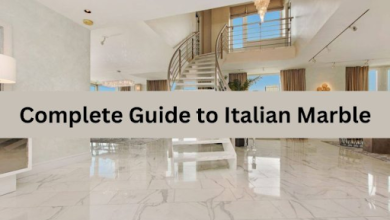Home Improvement
2 weeks ago
The Homeowner’s Guide to Selecting the Right Air Conditioner
Installing an air conditioner in your home can make a huge difference in staying comfortable…
Home Improvement
February 27, 2024
How to Find a Reliable Emergency Plumber in Your Area
When faced with a plumbing emergency, the last thing you want to do is waste…
Home services
January 16, 2024
The Hidden Dangers of Untreated Water in Your Home
The importance of clean water cannot be emphasized enough. Water is essential for survival, and…
Home & Kitchen
January 10, 2024
3 Essential Tips for Creating a Backyard Oasis
Creating a backyard oasis is a rewarding endeavor that transforms your outdoor space into a…
Home Improvement
December 6, 2023
Revolutionize Your Home Comfort: The Ultimate Guide to Choosing and Buying Tankless Water Heaters
Are you tired of running out of hot water in the middle of a relaxing…
Home Improvement
October 25, 2023
Choosing the Right Materials for Your Renovation
A kitchen renovation is an exciting endeavor, and selecting the right materials is a crucial…
Home & Kitchen
October 4, 2023
Is Vissani Microwave Best For You? (Honest Review)
Selecting the perfect microwave for your kitchen can be a decision that significantly impacts your…
Home Improvement
October 2, 2023
Gutter Repair: A Budget Saving Solution
Gutters that are damaged or rusted through can lead to serious problems if left unrepaired.…
Bathroom
September 21, 2023
Understanding Bathroom Remodel Costs – 2023 Update
Are you thinking about giving your bathroom a makeover? If so, you’re probably wondering about…
Home & Kitchen
September 20, 2023
How To Set Clock On Samsung Microwave? Complete Guide
Do you want to know how to set clock on Samsung microwave? Setting the clock…